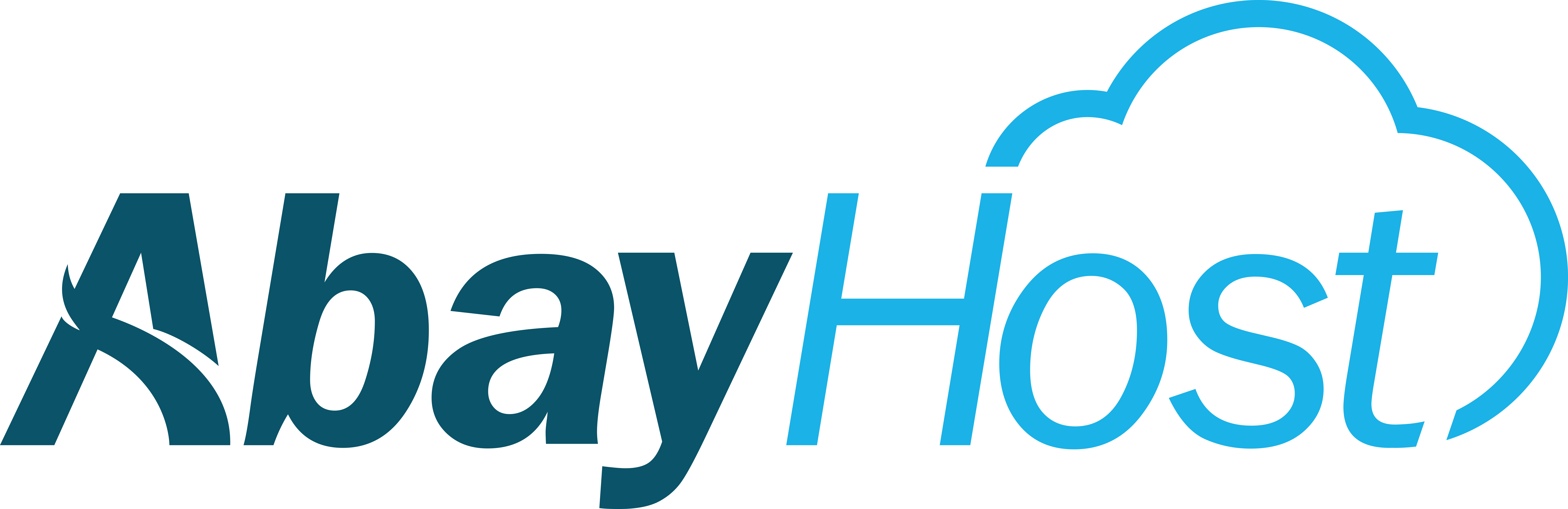Introduction:
Pointing your domain to AbayHost’s nameservers is essential for your website to work correctly. This guide will walk you through the steps to update your domain’s DNS settings, so your site is live and accessible online.
Step 1: Find Your Nameservers
-
Every AbayHost hosting account comes with default nameservers:
-
ns1.abayhost.net
-
ns2.abayhost.net
-
-
You can find these in your welcome email after purchasing hosting.
Step 2: Log in to Your Domain Registrar
-
Go to the website where you registered your domain (e.g., GoDaddy, Namecheap, or local registrars).
-
Log in with your account credentials.
Step 3: Locate DNS or Nameserver Settings
-
Once logged in, find the DNS management or Nameserver settings section.
-
It might be under “Manage Domain” → “DNS” or “Nameservers.”
Step 4: Update Nameservers
-
Select Custom Nameservers (or similar option).
-
Enter AbayHost nameservers:
-
ns1.abayhost.net
-
ns2.abayhost.net
-
-
Remove any old/default nameservers if required.
Step 5: Save Changes
-
Click Save or Update Nameservers.
-
Changes may take 24–48 hours to propagate worldwide. This is normal.
Step 6: Verify the Change
-
After propagation, visit your domain in a browser.
-
If your website is loading from AbayHost, the nameservers are successfully updated.
-
Optional: Use online tools like https://www.whatsmydns.net to check propagation status.
Tips & Notes:
-
Make sure there are no typos in the nameserver addresses.
-
If you have email associated with the domain, confirm MX records are correct.
-
Contact AbayHost support if the site doesn’t load after 48 hours.