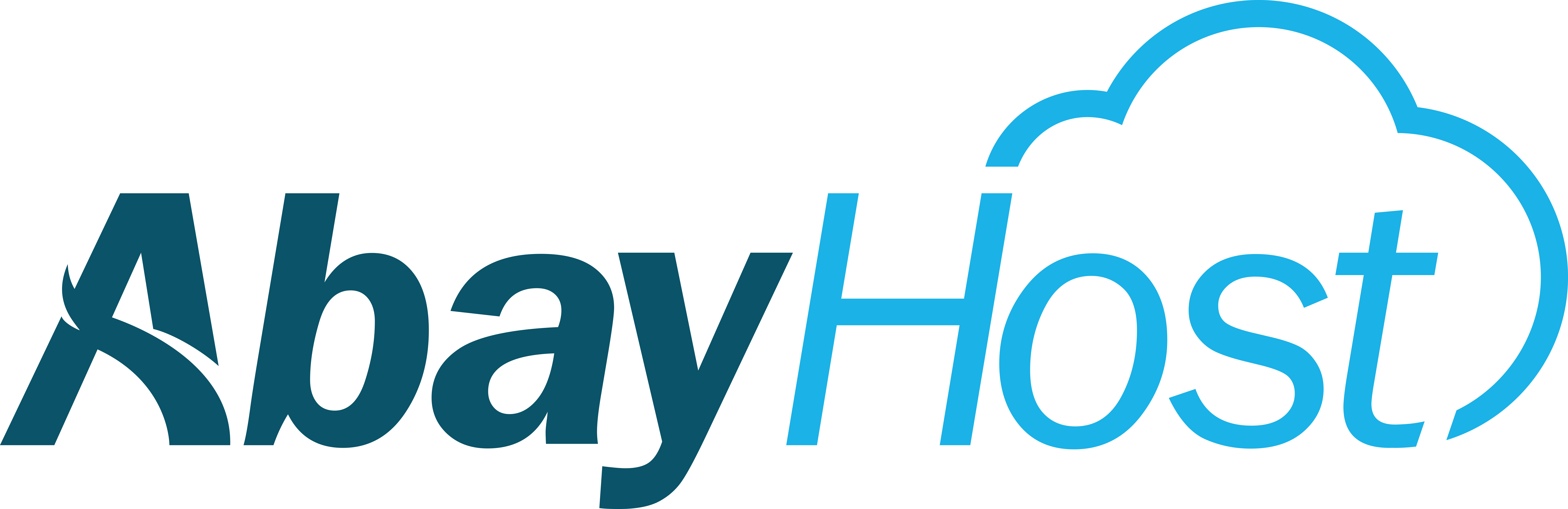Introduction:
Uploading your website files is the first step to getting your website online. This guide will show you how to upload files to your hosting account using cPanel’s File Manager or via FTP.
Step 1: Log in to cPanel
-
Go to your cPanel login URL (
https://yourdomain.com/cpanel). -
Enter your username and password from your welcome email.
Step 2: Open File Manager
-
In cPanel, find and click File Manager.
-
Navigate to the public_html folder — this is where all website files must be uploaded.
Step 3: Upload Files Using File Manager
-
Click Upload in the top menu.
-
Select the files from your computer (HTML, CSS, JS, PHP, etc.).
-
Wait for the upload to complete.
-
Refresh public_html to confirm the files are there.
Step 4: Upload Files via FTP (Optional)
-
Use an FTP client like FileZilla.
-
Connect with your hosting details (host, username, password, port 21).
-
Drag and drop website files into the public_html folder.
Step 5: Check Your Website
-
Open your domain in a browser (
yourdomain.com). -
If files are uploaded correctly, your website should be visible.
Tips & Notes:
-
Ensure your homepage file is named
index.htmlorindex.php. -
Do not delete
public_html— it’s required for your website to work. -
For large websites, FTP is recommended over File Manager.